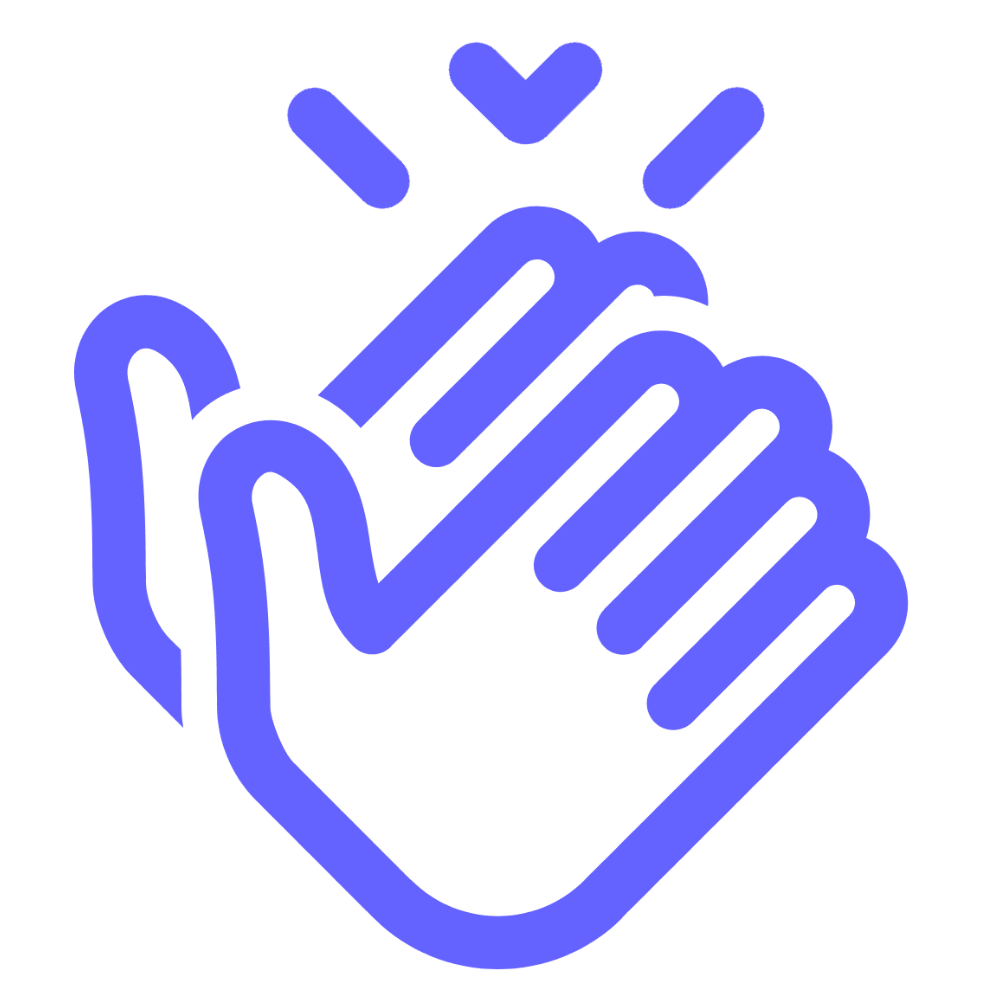Available Help Articles
Comeback Reward System
Stamp Cards
Customers
Managers
Troubleshoot
Contact Us
How do I change the design of the stamp card?
⚠️ If you are not logged in to Comeback Reward System, login by
→ Go to https://system.comebackreward.com/
→ Sign in using your User Email and password
→ If you don't remember your password, click "Forgot password?"
→ Go to https://system.comebackreward.com/
→ Sign in using your User Email and password
→ If you don't remember your password, click "Forgot password?"
⚠️ If you want to edit the card, click the mobile phone icon → click "Open" under the card you want to edit → click "Edit" on the top right
1. Click "Design" tab on the top menu.
2. Stamp counts:
- Choose the number of stamps that your customers need to collect to get a reward.
3. Active stamps and Inactive stamps.
- Choose the icons in the drop-down menu for the stamp style.
- You can see the style on your stamp card in real time on the right.
- You can use custom icons by uploading them. Make sure to adjust the colors, so they look different between Active and Inactive.
4. Logo:
- You can add your own logo on the stamp card.
- Uploading logo is optional.
- If you upload your own logo, it will replace the texts on the top left of the stamp card.
- We recommend the logo to be transparent of in the same color as the card background.
5. Background under stamps:
- You can add an image as background for your stamp card.
- If you upload the background, it will replace the background color (green area on the stamp card in the picture below).
6. Icon:
- You can add your logo/icon that will show on the push notification.
7. Colors:
- You can customize the colors of your stamp cards
- Each area is shown in each color in the picture below.
8. Fields name:
- We recommend to Field and Field name as in the picture below.
9. Show logo at card issuing form:
- Turn it on if you want your logo to be on the card registration form.
- Turn it off if you don't want your logo to be there.
- We recommend to turn it on.
10. Show background color on card issuing form:
- Turn it on if you want your registration form to have the same background color as your stamp card
- Turn it off if you want to use our standard color on the registration form.
- We recommend to turn it on.
11. Click continue.
Comeback Reward
a service by *Airvenue.io
a service by *Airvenue.io