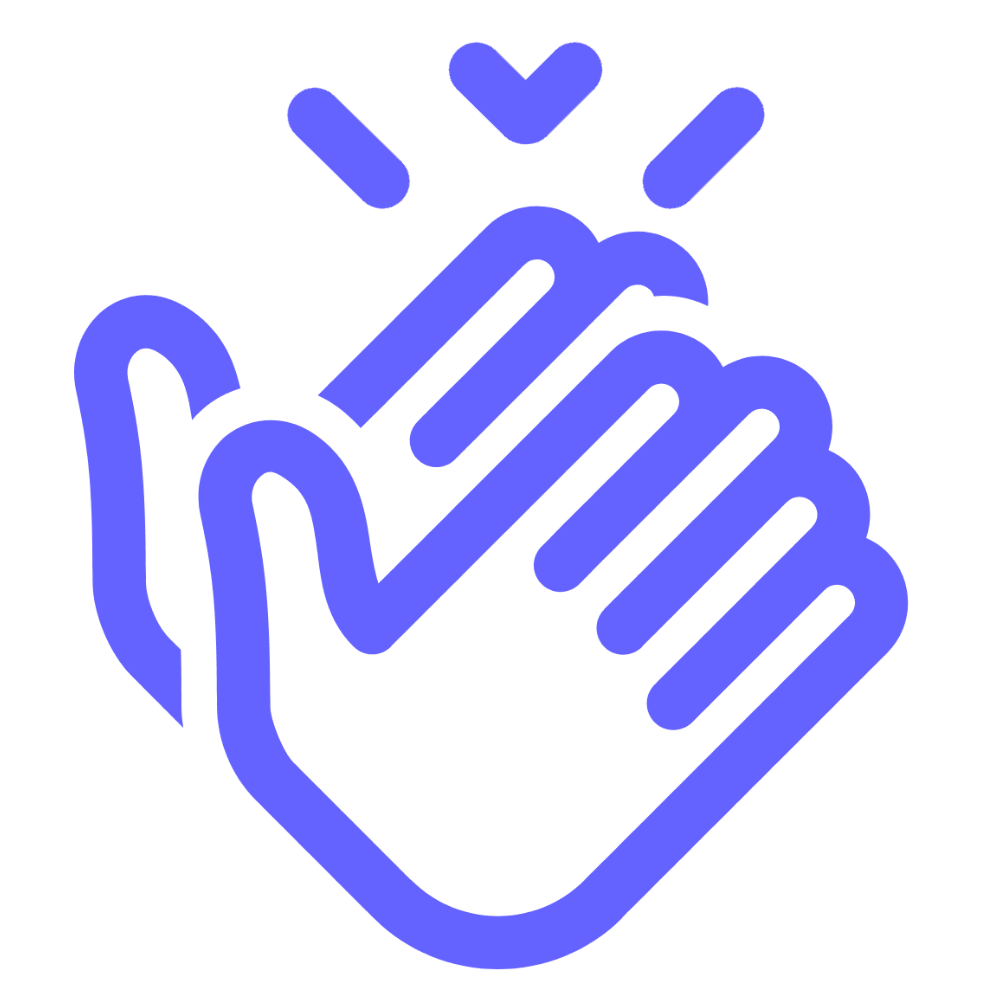Available Help Articles
Comeback Reward System
Stamp Cards
Customers
Managers
Troubleshoot
Contact Us
How do I create a stamp card?
The number of stamp cards you can create for each plan is limited as indicated
BASIC: 1 stamp card (choose from 2 basic designs)
CORE: 1 stamp card
PRO: 3 stamp cards
CUSTOM: 10 stamp cards
⚠️ If you are not logged in to Comeback Reward System, login by
→ Go to https://system.comebackreward.com/
→ Sign in using your User Email and password
→ If you don't remember your password, click "Forgot password?"
→ Go to https://system.comebackreward.com/
→ Sign in using your User Email and password
→ If you don't remember your password, click "Forgot password?"
- In Comeback Reward System, click the mobile phone icon (card)
- Choose "From scratch" or "Template" to create your stamp card.
💡 If you are not happy with the design, you can redesign your stamp card anytime.
- Fill in the Your Business Name (replace the "Stamp card No1" on the top left)
- Choose "Stamp" → Continue
⚠️ We have other types of loyal cards available in Comeback Reward System:- Reward- Membership- Discount- Cashback- Coupon- MultipassPlease feel free to try them out, but we do not provide any technical support for those card types, we only focus and provide technical support for Stamp Card (Stamp) at the moment.
- Click "Setting" Tab
- Choose Barcode type. There are 2 choices:
- PDF 417 (Barcode sytle)
- QR Code style.
- This choice is just for your preference, it does not impact your stamp card's functionality.
- You can see how each type looks on your stamp card in real time.
- Choose Card expiration date. There are 3 choices:
- Unlimited: your stamp card will never expire. Your customers can use the stamp card as long as they want.
- Fixed term: your stamp card is to be expired on a specific date.
- Fixed term after card issuing: your stamp card will expire after a certain amount of days/months/years after the customers have installed the stamp card.
8. Choose Stamp Life. There are 2 options:
- Unlimited: the stamps will never expire. After your customers have received the stamps, they can keep them as long as they want.
- Fixed term after stamps earned: the stamps will expire after a certain amount of days/months/years after the customers have received the stamps.
- Locations.
- You only need to add the location if you wish to use the Geo-Push Notification.
- Geo-Push Notification is an automation that sends a push notification to your customers automatically when they are within 100 meters (330 ft) radius of your business location.
- Add location info as follow:
- Location name: Your Business Name
- Location address: Your business address as shown on Google Maps
- Push message: this is automated push notification message that your customers will receive when they are with in 100 meters (330 ft) radius of your business location.
- Display: on (turn on geo-push), off (turn off geo-push)
- Click ADD
💡 The Geo-location uses Google Maps coordinates. Please make sure that the address above is the same as on Google Maps.
- Language. Choose language of your choice. This is the language that will be displayed on the customer registration form and on your stamp card.
- Choose Date format
- Choose Thousand Separator - Decimal Separator
- Purchase amount when charging
- Turn on = when you add stamps for your customers, you (or your employee) need to fill in the amount that your customers have paid. Turn it on only if you want to always track how much you have made in sales with the stamp card.
- Turn off = The mentioned amount is not obligatory. Turn off if you don't want to track how much you have made in sales with the stamp card. This makes it faster to give stamps.
- Card issuing form: This is the fields that your customers need to fill in when registering and installing your stamp card. We highly recommend to set it as shown below.
- UTM: Only fill in if you use Google Analytics and understand UTM tags work. If not, you can leave it blank.
- Phone Mask: Choose your country from the dropdown list.
- Privacy Policy:
- Turn the toggle ON
- Replace the sentence in the box with the sentence below:
- Consent to the processing of personal data
- Turn the toggle OFF
- Scroll down to the bottom → click "Continue"
💡 You can choose or edit the rest of the fields under "Setting" tab as you wish. We only advise you to leave them as they are.
Comeback Reward
a service by *Airvenue.io
a service by *Airvenue.io